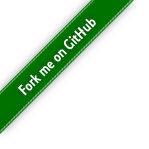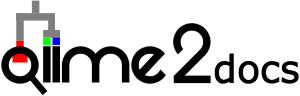Natively installing QIIME 2¶
This guide describes how to natively install the available QIIME 2 2024.2 distributions.
Miniconda¶
Installing Miniconda¶
Miniconda provides the conda environment and package manager, and is
the recommended way to install QIIME 2. Follow the Miniconda instructions
for downloading and installing Miniconda. You may choose either Miniconda2 or
Miniconda3 (i.e. Miniconda Python 2 or 3). QIIME 2 will work with either
version of Miniconda. It is important to follow all of the directions
provided in the Miniconda instructions, particularly ensuring that you run
conda init at the end of the installation process, to ensure that your
Miniconda installation is fully installed and available for the following
commands.
Updating Miniconda¶
After installing Miniconda and opening a new terminal, make sure you’re
running the latest version of conda:
conda update conda
Installing wget¶
conda install wget
Install QIIME 2 within a conda environment¶
Once you have Miniconda installed, create a conda environment and install
the QIIME 2 2024.2 distribution of your choice within the environment.
We highly recommend creating a new environment specifically for the
QIIME 2 distribution and release being installed, as there are many required
dependencies that you may not want added to an existing environment.
You can choose whatever name you’d like for the environment.
In this example, we’ll name the environments qiime2-<distro>-2024.2
to indicate what QIIME 2 release is installed (i.e. 2024.2).
QIIME 2 Amplicon Distribution¶
From the above tabs, please choose the installation instructions that are appropriate for your platform.
wget https://data.qiime2.org/distro/amplicon/qiime2-amplicon-2024.2-py38-osx-conda.yml conda env create -n qiime2-amplicon-2024.2 --file qiime2-amplicon-2024.2-py38-osx-conda.ymlOPTIONAL CLEANUP
rm qiime2-amplicon-2024.2-py38-osx-conda.yml
These instructions are for users with Apple Silicon chips (M1, M2, etc), and configures the installation of QIIME 2 in Rosetta 2 emulation mode.
wget https://data.qiime2.org/distro/amplicon/qiime2-amplicon-2024.2-py38-osx-conda.yml CONDA_SUBDIR=osx-64 conda env create -n qiime2-amplicon-2024.2 --file qiime2-amplicon-2024.2-py38-osx-conda.yml conda activate qiime2-amplicon-2024.2 conda config --env --set subdir osx-64OPTIONAL CLEANUP
rm qiime2-amplicon-2024.2-py38-osx-conda.yml
wget https://data.qiime2.org/distro/amplicon/qiime2-amplicon-2024.2-py38-linux-conda.yml conda env create -n qiime2-amplicon-2024.2 --file qiime2-amplicon-2024.2-py38-linux-conda.ymlOPTIONAL CLEANUP
rm qiime2-amplicon-2024.2-py38-linux-conda.yml
These instructions are identical to the Linux instructions and are intended for users of the Windows Subsystem for Linux.
wget https://data.qiime2.org/distro/amplicon/qiime2-amplicon-2024.2-py38-linux-conda.yml conda env create -n qiime2-amplicon-2024.2 --file qiime2-amplicon-2024.2-py38-linux-conda.ymlOPTIONAL CLEANUP
rm qiime2-amplicon-2024.2-py38-linux-conda.yml
QIIME 2 Shotgun Distribution¶
From the above tabs, please choose the installation instructions that are appropriate for your platform.
wget https://data.qiime2.org/distro/shotgun/qiime2-shotgun-2024.2-py38-osx-conda.yml conda env create -n qiime2-shotgun-2024.2 --file qiime2-shotgun-2024.2-py38-osx-conda.ymlOPTIONAL CLEANUP
rm qiime2-shotgun-2024.2-py38-osx-conda.yml
These instructions are for users with Apple Silicon chips (M1, M2, etc), and configures the installation of QIIME 2 in Rosetta 2 emulation mode.
wget https://data.qiime2.org/distro/shotgun/qiime2-shotgun-2024.2-py38-osx-conda.yml CONDA_SUBDIR=osx-64 conda env create -n qiime2-shotgun-2024.2 --file qiime2-shotgun-2024.2-py38-osx-conda.yml conda activate qiime2-shotgun-2024.2 conda config --env --set subdir osx-64OPTIONAL CLEANUP
rm qiime2-shotgun-2024.2-py38-osx-conda.yml
wget https://data.qiime2.org/distro/shotgun/qiime2-shotgun-2024.2-py38-linux-conda.yml conda env create -n qiime2-shotgun-2024.2 --file qiime2-shotgun-2024.2-py38-linux-conda.ymlOPTIONAL CLEANUP
rm qiime2-shotgun-2024.2-py38-linux-conda.yml
These instructions are identical to the Linux instructions and are intended for users of the Windows Subsystem for Linux.
wget https://data.qiime2.org/distro/shotgun/qiime2-shotgun-2024.2-py38-linux-conda.yml conda env create -n qiime2-shotgun-2024.2 --file qiime2-shotgun-2024.2-py38-linux-conda.ymlOPTIONAL CLEANUP
rm qiime2-shotgun-2024.2-py38-linux-conda.yml
QIIME 2 Tiny Distribution¶
From the above tabs, please choose the installation instructions that are appropriate for your platform.
wget https://data.qiime2.org/distro/tiny/qiime2-tiny-2024.2-py38-osx-conda.yml conda env create -n qiime2-tiny-2024.2 --file qiime2-tiny-2024.2-py38-osx-conda.ymlOPTIONAL CLEANUP
rm qiime2-tiny-2024.2-py38-osx-conda.yml
These instructions are for users with Apple Silicon chips (M1, M2, etc), and configures the installation of QIIME 2 in Rosetta 2 emulation mode.
wget https://data.qiime2.org/distro/tiny/qiime2-tiny-2024.2-py38-osx-conda.yml CONDA_SUBDIR=osx-64 conda env create -n qiime2-tiny-2024.2 --file qiime2-tiny-2024.2-py38-osx-conda.yml conda activate qiime2-tiny-2024.2 conda config --env --set subdir osx-64OPTIONAL CLEANUP
rm qiime2-tiny-2024.2-py38-osx-conda.yml
wget https://data.qiime2.org/distro/tiny/qiime2-tiny-2024.2-py38-linux-conda.yml conda env create -n qiime2-tiny-2024.2 --file qiime2-tiny-2024.2-py38-linux-conda.ymlOPTIONAL CLEANUP
rm qiime2-tiny-2024.2-py38-linux-conda.yml
These instructions are identical to the Linux instructions and are intended for users of the Windows Subsystem for Linux.
wget https://data.qiime2.org/distro/tiny/qiime2-tiny-2024.2-py38-linux-conda.yml conda env create -n qiime2-tiny-2024.2 --file qiime2-tiny-2024.2-py38-linux-conda.ymlOPTIONAL CLEANUP
rm qiime2-tiny-2024.2-py38-linux-conda.yml
Activate the conda environment¶
Now that you have a QIIME 2 environment, activate it using the environment’s name:
conda activate qiime2-<distro>-2024.2
To deactivate an environment, run conda deactivate.
Test your installation¶
You can test your installation by activating your QIIME 2 environment and running:
qiime --help
If no errors are reported when running this command, the installation was successful!
Next steps¶
Now that you have a QIIME 2 distribution installed, check out the q2cli docs to get familiar with the QIIME 2 command-line interface (it is used extensively in the tutorials). After that, try out the QIIME 2 tutorials for examples of using QIIME 2 to analyze microbiome datasets. You might also try installing other QIIME 2 interfaces.
How do I update to the newest version of QIIME 2?¶
In order to to update/upgrade to the newest release, you simply install the newest version in a new conda environment by following the instructions above. Then you will have two conda environments, one with the older version of QIIME 2 and one with the newer version.
(Re-)Activating QIIME 2¶
If at any point during the analysis the QIIME 2 conda environment is closed or deactivated, QIIME 2 2024.2 can be activated (or reactivated) by running the following command:
conda activate qiime2-<distro>-2024.2
To determine the currently active conda environment, run the following command and look for the line that starts with “active environment”:
conda info