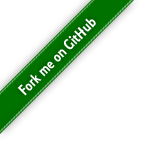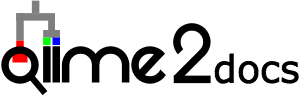“Moving Pictures” tutorial - Multiple Interface Edition¶
Beta preview note¶
This guide is a beta preview of new functionality in QIIME 2 that aims to support development of multi-interface tutorials.
Introduction¶
Note
This guide assumes you have installed QIIME 2 using one of the procedures in the install documents.
Note
This guide uses QIIME 2-specific terminology, please see the glossary for more details.
In this tutorial you’ll use QIIME 2 to perform an analysis of human microbiome samples from two individuals at four body sites at five timepoints, the first of which immediately followed antibiotic usage. A study based on these samples was originally published in Caporaso et al. (2011). The data used in this tutorial were sequenced on an Illumina HiSeq using the Earth Microbiome Project hypervariable region 4 (V4) 16S rRNA sequencing protocol.
QIIME 1 Users
These are the same data that are used in the QIIME 1 Illumina Overview Tutorial.
Sample metadata¶
Before starting the analysis, explore the sample metadata to familiarize
yourself with the samples used in this study. The sample metadata is
available as a Google Sheet. You can download this file as tab-separated text
by selecting File > Download as > Tab-separated values.
Alternatively, the following command will download the sample metadata as
tab-separated text and save it in the file sample-metadata.tsv. This
sample-metadata.tsv file is used throughout the rest of the tutorial.
from qiime2 import Metadata
from urllib import request
url = 'https://docs.qiime2.org/2024.5/data/tutorials/moving-pictures-usage/sample-metadata.tsv'
fn = 'sample-metadata.tsv'
request.urlretrieve(url, fn)
sample_metadata_md = Metadata.load(fn)
library(reticulate)
Metadata <- import("qiime2")$Metadata
request <- import("urllib")$request
url <- 'https://docs.qiime2.org/2024.5/data/tutorials/moving-pictures-usage/sample-metadata.tsv'
fn <- 'sample-metadata.tsv'
request$urlretrieve(url, fn)
sample_metadata_md <- Metadata$load(fn)
wget \
-O 'sample-metadata.tsv' \
'https://docs.qiime2.org/2024.5/data/tutorials/moving-pictures-usage/sample-metadata.tsv'
def md_factory():
from urllib import request
from qiime2 import Metadata
fp, _ = request.urlretrieve(
'https://data.qiime2.org/2024.5/tutorials/moving-pictures/sample_metadata.tsv',
)
return Metadata.load(fp)
sample_metadata = use.init_metadata('sample_metadata', md_factory)
- Using the
Upload Datatool: On the first tab (Regular), press the
Paste/Fetchdata button at the bottom.Set “Name” (first text-field) to:
sample-metadata.tsvIn the larger text-area, copy-and-paste: https://docs.qiime2.org/2024.5/data/tutorials/moving-pictures-usage/sample-metadata.tsv
(“Type”, “Genome”, and “Settings” can be ignored)
Press the
Startbutton at the bottom.
sample-metadata.tsv| download
Tip
Keemei is a Google Sheets add-on for validating sample metadata. Validation of sample metadata is important before beginning any analysis. Try installing Keemei following the instructions on its website, and then validate the sample metadata spreadsheet linked above. The spreadsheet also includes a sheet with some invalid data to try out with Keemei.
Tip
To learn more about metadata, including how to format your metadata for use with QIIME 2, check out the metadata tutorial.
Obtaining and importing data¶
Download the sequence reads that we’ll use in this analysis. In this tutorial we’ll work with a small subset of the complete sequence data so that the commands will run quickly.
import zipfile
url = 'https://docs.qiime2.org/2024.5/data/tutorials/moving-pictures-usage/emp-single-end-sequences.zip'
fn = 'emp-single-end-sequences.zip'
request.urlretrieve(url, fn)
with zipfile.ZipFile(fn) as zf:
zf.extractall('emp-single-end-sequences')
zipfile <- import("zipfile")
url <- 'https://docs.qiime2.org/2024.5/data/tutorials/moving-pictures-usage/emp-single-end-sequences.zip'
fn <- 'emp-single-end-sequences.zip'
request$urlretrieve(url, fn)
zf <- zipfile$ZipFile(fn)
zf$extractall('emp-single-end-sequences')
zf$close()
wget \
-O 'emp-single-end-sequences.zip' \
'https://docs.qiime2.org/2024.5/data/tutorials/moving-pictures-usage/emp-single-end-sequences.zip'
unzip -d emp-single-end-sequences emp-single-end-sequences.zip
def emp_factory():
import os
import tempfile
from urllib import request
from q2_types.multiplexed_sequences._format import EMPSingleEndDirFmt
from q2_types.per_sample_sequences import FastqGzFormat
base_url = 'https://data.qiime2.org/2024.5/tutorials/moving-pictures/'
bc_url = base_url + 'emp-single-end-sequences/barcodes.fastq.gz'
seqs_url = base_url + 'emp-single-end-sequences/sequences.fastq.gz'
fmt = EMPSingleEndDirFmt(mode='w')
with tempfile.TemporaryDirectory() as tmpdir:
bc_fp = os.path.join(tmpdir, 'barcodes.fastq.gz')
bc_fn, _ = request.urlretrieve(bc_url, bc_fp)
seqs_fp = os.path.join(tmpdir, 'sequences.fastq.gz')
seqs_fn, _ = request.urlretrieve(seqs_url, seqs_fp)
fmt.barcodes.write_data(bc_fn, FastqGzFormat)
fmt.sequences.write_data(seqs_fn, FastqGzFormat)
fmt.validate()
return fmt
raw_seqs = use.init_format('emp-single-end-sequences', emp_factory)
- Using the
Upload Datatool: Steps to setup
emp-single-end-sequences:On the fourth tab (Rule-based):
Set “Upload data as” to
DatasetsSet “Load tabular data from” to
Pasted TablePaste the following contents into the large text area:
emp-single-end-sequences:sequences https://docs.qiime2.org/2024.5/data/tutorials/moving-pictures-usage/emp-single-end-sequences/sequences.fastq.gz emp-single-end-sequences:barcodes https://docs.qiime2.org/2024.5/data/tutorials/moving-pictures-usage/emp-single-end-sequences/barcodes.fastq.gz
Press the
buildbutton at the bottom.
In the resulting UI, do the following:
Add a rule by pressing the
+ Rulesbutton and choosingAdd / Modify Column Definitions.In the sidebar:
Press
+Add Definitionand selectName. (This will choose column “A” by default. You should see a new annotation on the column header.)Press
+Add Definitionand selectURL.Change the dropdown above the button to be
B. (You should see the table headers listA (Name)andB (URL).)Press the
Applybutton.
Press the
Uploadbutton at the bottom right.
emp-single-end-sequences.zip| download
All data that is used as input to QIIME 2 is in form of QIIME 2 artifacts, which contain information about the type of data and the source of the data. So, the first thing we need to do is import these sequence data files into a QIIME 2 artifact.
The semantic type of this QIIME 2 artifact is EMPSingleEndSequences.
EMPSingleEndSequences QIIME 2 artifacts contain sequences that are
multiplexed, meaning that the sequences have not yet been assigned to samples
(where the barcodes.fastq.gz contains the barcode read associated
with each sequence in sequences.fastq.gz.) To learn about how to import
sequence data in other formats, see the importing data tutorial.
from qiime2 import Artifact
emp_single_end_sequences = Artifact.import_data(
'EMPSingleEndSequences',
'emp-single-end-sequences',
)
Artifact <- import("qiime2")$Artifact
emp_single_end_sequences <- Artifact$import_data(
'EMPSingleEndSequences',
'emp-single-end-sequences',
)
qiime tools import \
--type 'EMPSingleEndSequences' \
--input-path emp-single-end-sequences \
--output-path emp-single-end-sequences.qza
emp_single_end_sequences = use.import_from_format(
'emp_single_end_sequences',
'EMPSingleEndSequences',
raw_seqs,
)
- Using the
qiime2 tools importtool: Set “Type of data to import” to
EMPSingleEndSequencesSet “QIIME 2 file format to import from” to
EMP Single End Directory FormatFor
import_sequences, do the following:Leave “name” as
sequences.fastq.gzSet “data” to
#: emp-single-end-sequences:sequences
For
import_barcodes, do the following:Leave “name” as
barcodes.fastq.gzSet “data” to
#: emp-single-end-sequences:barcodes
Press the
Executebutton.
- Once completed, for the new entry in your history, use the
Editbutton to set the name as follows: (Renaming is optional, but it will make any subsequent steps easier to complete.)
History Name
“Name” to set (be sure to press
Save)#: qiime2 tools import [...]emp-single-end-sequences.qza
It is possible to check the UUID, type, and format of your newly-imported sequences, confirming that your import worked as expected:
print(emp_single_end_sequences.uuid)
print(emp_single_end_sequences.type)
print(emp_single_end_sequences.format)
print(emp_single_end_sequences$uuid)
print(emp_single_end_sequences$type)
print(emp_single_end_sequences$format)
qiime tools peek emp-single-end-sequences.qza
use.peek(emp_single_end_sequences)
- UUID
c4efa565-45b2-4773-aff7-b75e49bca24c - Type
EMPSingleEndSequences - Format
<class 'q2_types.multiplexed_sequences._format.EMPSingleEndDirFmt'>
Tip
Links are included to view and download precomputed QIIME 2 artifacts and
visualizations created by commands in the documentation. For example, the
command above created a single emp-single-end-sequences.qza file, and a
corresponding precomputed file is linked above. You can view precomputed
QIIME 2 artifacts and visualizations without needing to install additional
software (e.g. QIIME 2).
QIIME 1 Users
In QIIME 1, we generally suggested performing demultiplexing through QIIME
(e.g., with split_libraries.py or split_libraries_fastq.py) as this
step also performed quality control of sequences. We now separate the
demultiplexing and quality control steps, so you can begin QIIME 2 with
either multiplexed sequences (as we’re doing here) or demultiplexed
sequences.
Demultiplexing sequences¶
To demultiplex sequences we need to know which barcode sequence is associated
with each sample. This information is contained in the sample metadata file.
You can run the following commands to demultiplex the sequences (the demux
emp-single command refers to the fact that these sequences are barcoded
according to the Earth Microbiome Project protocol, and are single-end
reads). The demux.qza QIIME 2 artifact will contain the demultiplexed
sequences. The second output (demux-details.qza) presents Golay error
correction details, and will not be explored in this tutorial (you can
visualize these data using qiime metadata tabulate).
import qiime2.plugins.demux.actions as demux_actions
barcode_sequence_mdc = sample_metadata_md.get_column('barcode-sequence')
demux, demux_details = demux_actions.emp_single(
seqs=emp_single_end_sequences,
barcodes=barcode_sequence_mdc,
)
demux_actions <- import("qiime2.plugins.demux.actions")
barcode_sequence_mdc <- sample_metadata_md$get_column('barcode-sequence')
action_results <- demux_actions$emp_single(
seqs=emp_single_end_sequences,
barcodes=barcode_sequence_mdc,
)
demux <- action_results$per_sample_sequences
demux_details <- action_results$error_correction_details
qiime demux emp-single \
--i-seqs emp-single-end-sequences.qza \
--m-barcodes-file sample-metadata.tsv \
--m-barcodes-column barcode-sequence \
--o-per-sample-sequences demux.qza \
--o-error-correction-details demux-details.qza
barcode_sequence = use.get_metadata_column(
'barcode_sequence', 'barcode-sequence', sample_metadata)
demux, demux_details = use.action(
use.UsageAction(plugin_id='demux', action_id='emp_single'),
use.UsageInputs(
seqs=emp_single_end_sequences,
barcodes=barcode_sequence,
),
use.UsageOutputNames(
per_sample_sequences='demux',
error_correction_details='demux_details',
),
)
- Using the
qiime2 demux emp-singletool: Set “seqs” to
#: emp-single-end-sequences.qzaFor “barcodes”:
Leave as
Metadata from TSVSet “Metadata Source” to
sample-metadata.tsvSet “Column Name” to
barcode-sequence
Press the
Executebutton.
- Once completed, for each new entry in your history, use the
Editbutton to set the name as follows: (Renaming is optional, but it will make any subsequent steps easier to complete.)
History Name
“Name” to set (be sure to press
Save)#: qiime2 demux emp-single [...] : per_sample_sequences.qzademux.qza#: qiime2 demux emp-single [...] : error_correction_details.qzademux-details.qza
After demultiplexing, it’s useful to generate a summary of the demultiplexing results. This allows you to determine how many sequences were obtained per sample, and also to get a summary of the distribution of sequence qualities at each position in your sequence data.
demux_viz, = demux_actions.summarize(
data=demux,
)
action_results <- demux_actions$summarize(
data=demux,
)
demux_viz <- action_results$visualization
qiime demux summarize \
--i-data demux.qza \
--o-visualization demux.qzv
use.action(
use.UsageAction(plugin_id='demux', action_id='summarize'),
use.UsageInputs(data=demux),
use.UsageOutputNames(visualization='demux'),
)
- Using the
qiime2 demux summarizetool: Set “data” to
#: demux.qzaPress the
Executebutton.
- Once completed, for the new entry in your history, use the
Editbutton to set the name as follows: (Renaming is optional, but it will make any subsequent steps easier to complete.)
History Name
“Name” to set (be sure to press
Save)#: qiime2 demux summarize [...] : visualization.qzvdemux.qzv
Note
All QIIME 2 visualizers (i.e., commands that take a --o-visualization
parameter) will generate a .qzv file. You can view these files in q2cli
with qiime tools view. We provide the command to view this first
visualization, but for the remainder of this tutorial we’ll tell you to
view the resulting visualization after running a visualizer, which means
that you should run qiime tools view on the .qzv file that was
generated.
qiime tools view demux.qzv
Alternatively, you can view QIIME 2 artifacts and visualizations at view.qiime2.org by uploading files or providing URLs. There are also precomputed results that can be viewed or downloaded after each step in the tutorial. These can be used if you’re reading the tutorial, but not running the commands yourself.
Sequence quality control and feature table construction¶
QIIME 2 plugins are available for several quality control methods, including
DADA2, Deblur, and basic quality-score-based filtering. In this
tutorial we present this step using DADA2 and Deblur. These steps are
interchangeable, so you can use whichever of these you prefer. The result of
both of these methods will be a FeatureTable[Frequency] QIIME 2 artifact,
which contains counts (frequencies) of each unique sequence in each sample in
the dataset, and a FeatureData[Sequence] QIIME 2 artifact, which maps
feature identifiers in the FeatureTable to the sequences they represent.
Note
As you work through one or both of the options in this section, you’ll
create artifacts with filenames that are specific to the method that you’re
running (e.g., the feature table that you generate with dada2
denoise-single will be called table-dada2.qza). After creating these
artifacts you’ll rename the artifacts from one of the two options to more
generic filenames (e.g., table.qza). This process of creating a specific
name for an artifact and then renaming it is only done to allow you to
choose which of the two options you’d like to use for this step, and then
complete the tutorial without paying attention to that choice again. It’s
important to note that in this step, or any step in QIIME 2, the filenames
that you’re giving to artifacts or visualizations are not important.
QIIME 1 Users
The FeatureTable[Frequency] QIIME 2 artifact is the equivalent of the
QIIME 1 OTU or BIOM table, and the FeatureData[Sequence] QIIME 2
artifact is the equivalent of the QIIME 1 representative sequences file.
Because the “OTUs” resulting from DADA2 and Deblur are created by
grouping unique sequences, these are the equivalent of 100% OTUs from QIIME
1, and are generally referred to as sequence variants. In QIIME 2, these
OTUs are higher resolution than the QIIME 1 default of 97% OTUs, and they’re
higher quality since these quality control steps are better than those
implemented in QIIME 1. This should therefore result in more accurate
estimates of diversity and taxonomic composition of samples than was
achieved with QIIME 1.
Option 1: DADA2¶
DADA2 is a pipeline for detecting and correcting (where possible) Illumina
amplicon sequence data. As implemented in the q2-dada2 plugin, this quality
control process will additionally filter any phiX reads (commonly present in
marker gene Illumina sequence data) that are identified in the sequencing data,
and will filter chimeric sequences.
The dada2 denoise-single method requires two parameters that are used in
quality filtering: --p-trim-left m, which trims off the first m bases
of each sequence, and --p-trunc-len n which truncates each sequence at
position n. This allows the user to remove low quality regions of the
sequences. To determine what values to pass for these two parameters, you
should review the Interactive Quality Plot tab in the demux.qzv file that
was generated by qiime demux summarize above.
Question
Based on the plots you see in demux.qzv, what values would you choose
for --p-trunc-len and --p-trim-left in this case?
In the demux.qzv quality plots, we see that the quality of the initial
bases seems to be high, so we won’t trim any bases from the beginning of the
sequences. The quality seems to drop off around position 120, so we’ll truncate
our sequences at 120 bases. This next command may take up to 10 minutes to run,
and is the slowest step in this tutorial.
import qiime2.plugins.dada2.actions as dada2_actions
table, rep_seqs, stats = dada2_actions.denoise_single(
demultiplexed_seqs=demux,
trim_left=0,
trunc_len=120,
)
dada2_actions <- import("qiime2.plugins.dada2.actions")
action_results <- dada2_actions$denoise_single(
demultiplexed_seqs=demux,
trim_left=0L,
trunc_len=120L,
)
rep_seqs <- action_results$representative_sequences
table <- action_results$table
stats <- action_results$denoising_stats
qiime dada2 denoise-single \
--i-demultiplexed-seqs demux.qza \
--p-trim-left 0 \
--p-trunc-len 120 \
--o-representative-sequences rep-seqs.qza \
--o-table table.qza \
--o-denoising-stats stats.qza
rep_seqs_dada2, table_dada2, stats_dada2 = use.action(
use.UsageAction(plugin_id='dada2', action_id='denoise_single'),
use.UsageInputs(demultiplexed_seqs=demux, trim_left=0, trunc_len=120),
use.UsageOutputNames(representative_sequences='rep_seqs',
table='table', denoising_stats='stats')
)
- Using the
qiime2 dada2 denoise-singletool: Set “demultiplexed_seqs” to
#: demux.qzaSet “trunc_len” to
120Expand the
additional optionssectionLeave “trim_left” as its default value of
0
Press the
Executebutton.
- Once completed, for each new entry in your history, use the
Editbutton to set the name as follows: (Renaming is optional, but it will make any subsequent steps easier to complete.)
History Name
“Name” to set (be sure to press
Save)#: qiime2 dada2 denoise-single [...] : table.qzatable.qza#: qiime2 dada2 denoise-single [...] : representative_sequences.qzarep-seqs.qza#: qiime2 dada2 denoise-single [...] : denoising_stats.qzastats.qza
import qiime2.plugins.metadata.actions as metadata_actions
stats_dada2_md_md = stats.view(Metadata)
stats_viz, = metadata_actions.tabulate(
input=stats_dada2_md_md,
)
metadata_actions <- import("qiime2.plugins.metadata.actions")
stats_dada2_md_md <- stats$view(Metadata)
action_results <- metadata_actions$tabulate(
input=stats_dada2_md_md,
)
stats_viz <- action_results$visualization
qiime metadata tabulate \
--m-input-file stats.qza \
--o-visualization stats.qzv
stats_as_md = use.view_as_metadata('stats_dada2_md', stats_dada2)
use.action(
use.UsageAction(plugin_id='metadata', action_id='tabulate'),
use.UsageInputs(input=stats_as_md),
use.UsageOutputNames(visualization='stats')
)
- Using the
qiime2 metadata tabulatetool: For “input”:
Perform the following steps.
Change to
Metadata from ArtifactSet “Metadata Source” to
stats.qza
Press the
Executebutton.
- Once completed, for the new entry in your history, use the
Editbutton to set the name as follows: (Renaming is optional, but it will make any subsequent steps easier to complete.)
History Name
“Name” to set (be sure to press
Save)#: qiime2 metadata tabulate [...] : visualization.qzvstats.qzv
Option 2: Deblur¶
Deblur uses sequence error profiles to associate erroneous sequence reads with the true biological sequence from which they are derived, resulting in high quality sequence variant data. This is applied in two steps. First, an initial quality filtering process based on quality scores is applied. This method is an implementation of the quality filtering approach described by Bokulich et al. (2013).
import qiime2.plugins.quality_filter.actions as quality_filter_actions
demux_filtered, demux_filter_stats = quality_filter_actions.q_score(
demux=demux,
)
quality_filter_actions <- import("qiime2.plugins.quality_filter.actions")
action_results <- quality_filter_actions$q_score(
demux=demux,
)
demux_filtered <- action_results$filtered_sequences
demux_filter_stats <- action_results$filter_stats
qiime quality-filter q-score \
--i-demux demux.qza \
--o-filtered-sequences demux-filtered.qza \
--o-filter-stats demux-filter-stats.qza
filtered_seqs, filter_stats = use.action(
use.UsageAction(plugin_id='quality_filter', action_id='q_score'),
use.UsageInputs(demux=demux),
use.UsageOutputNames(filtered_sequences='demux_filtered',
filter_stats='demux_filter_stats')
)
- Using the
qiime2 quality-filter q-scoretool: Set “demux” to
#: demux.qzaPress the
Executebutton.
- Once completed, for each new entry in your history, use the
Editbutton to set the name as follows: (Renaming is optional, but it will make any subsequent steps easier to complete.)
History Name
“Name” to set (be sure to press
Save)#: qiime2 quality-filter q-score [...] : filtered_sequences.qzademux-filtered.qza#: qiime2 quality-filter q-score [...] : filter_stats.qzademux-filter-stats.qza
Note
In the Deblur paper, the authors used different quality-filtering parameters than what they currently recommend after additional analysis. The parameters used here are based on those more recent recommendations.
Next, the Deblur workflow is applied using the qiime deblur denoise-16S
method. This method requires one parameter that is used in quality filtering,
--p-trim-length n which truncates the sequences at position n. In
general, the Deblur developers recommend setting this value to a length where
the median quality score begins to drop too low. On these data, the quality
plots (prior to quality filtering) suggest a reasonable choice is in the 115 to
130 sequence position range. This is a subjective assessment. One situation
where you might deviate from that recommendation is when performing a
meta-analysis across multiple sequencing runs. In this type of meta-analysis,
it is critical that the read lengths be the same for all of the sequencing runs
being compared to avoid introducing a study-specific bias. Since we already
using a trim length of 120 for qiime dada2 denoise-single, and since 120 is
reasonable given the quality plots, we’ll pass --p-trim-length 120. This
next command may take up to 10 minutes to run.
import qiime2.plugins.deblur.actions as deblur_actions
table_deblur, rep_seqs_deblur, deblur_stats = deblur_actions.denoise_16S(
demultiplexed_seqs=demux_filtered,
trim_length=120,
sample_stats=True,
)
deblur_actions <- import("qiime2.plugins.deblur.actions")
action_results <- deblur_actions$denoise_16S(
demultiplexed_seqs=demux_filtered,
trim_length=120L,
sample_stats=TRUE,
)
rep_seqs_deblur <- action_results$representative_sequences
table_deblur <- action_results$table
deblur_stats <- action_results$stats
qiime deblur denoise-16S \
--i-demultiplexed-seqs demux-filtered.qza \
--p-trim-length 120 \
--p-sample-stats \
--o-representative-sequences rep-seqs-deblur.qza \
--o-table table-deblur.qza \
--o-stats deblur-stats.qza
rep_seqs_deblur, table_deblur, stats_deblur = use.action(
use.UsageAction(plugin_id='deblur', action_id='denoise_16S'),
use.UsageInputs(demultiplexed_seqs=filtered_seqs, trim_length=120,
sample_stats=True),
use.UsageOutputNames(representative_sequences='rep_seqs_deblur',
table='table_deblur', stats='deblur_stats'),
)
- Using the
qiime2 deblur denoise-16Stool: Set “demultiplexed_seqs” to
#: demux-filtered.qzaSet “trim_length” to
120Expand the
additional optionssectionSet “sample_stats” to
Yes
Press the
Executebutton.
- Once completed, for each new entry in your history, use the
Editbutton to set the name as follows: (Renaming is optional, but it will make any subsequent steps easier to complete.)
History Name
“Name” to set (be sure to press
Save)#: qiime2 deblur denoise-16S [...] : table.qzatable-deblur.qza#: qiime2 deblur denoise-16S [...] : representative_sequences.qzarep-seqs-deblur.qza#: qiime2 deblur denoise-16S [...] : stats.qzadeblur-stats.qza
Note
The two commands used in this section generate QIIME 2 artifacts containing
summary statistics. To view those summary statistics, you can visualize them
using qiime metadata tabulate and qiime deblur visualize-stats,
respectively:
filter_stats_md = demux_filter_stats.view(Metadata)
demux_filter_stats_viz, = metadata_actions.tabulate(
input=filter_stats_md,
)
deblur_stats_viz, = deblur_actions.visualize_stats(
deblur_stats=deblur_stats,
)
filter_stats_md <- demux_filter_stats$view(Metadata)
action_results <- metadata_actions$tabulate(
input=filter_stats_md,
)
demux_filter_stats_viz <- action_results$visualization
action_results <- deblur_actions$visualize_stats(
deblur_stats=deblur_stats,
)
deblur_stats_viz <- action_results$visualization
qiime metadata tabulate \
--m-input-file demux-filter-stats.qza \
--o-visualization demux-filter-stats.qzv
qiime deblur visualize-stats \
--i-deblur-stats deblur-stats.qza \
--o-visualization deblur-stats.qzv
filter_stats_as_md = use.view_as_metadata('filter_stats', filter_stats)
use.action(
use.UsageAction(plugin_id='metadata', action_id='tabulate'),
use.UsageInputs(input=filter_stats_as_md),
use.UsageOutputNames(visualization='demux_filter_stats'),
)
use.action(
use.UsageAction(plugin_id='deblur', action_id='visualize_stats'),
use.UsageInputs(deblur_stats=stats_deblur),
use.UsageOutputNames(visualization='deblur_stats'),
)
- Using the
qiime2 metadata tabulatetool: For “input”:
Perform the following steps.
Change to
Metadata from ArtifactSet “Metadata Source” to
demux-filter-stats.qza
Press the
Executebutton.
- Once completed, for the new entry in your history, use the
Editbutton to set the name as follows: (Renaming is optional, but it will make any subsequent steps easier to complete.)
History Name
“Name” to set (be sure to press
Save)#: qiime2 metadata tabulate [...] : visualization.qzvdemux-filter-stats.qzv- Using the
qiime2 deblur visualize-statstool: Set “deblur_stats” to
#: deblur-stats.qzaPress the
Executebutton.
- Once completed, for the new entry in your history, use the
Editbutton to set the name as follows: (Renaming is optional, but it will make any subsequent steps easier to complete.)
History Name
“Name” to set (be sure to press
Save)#: qiime2 deblur visualize-stats [...] : visualization.qzvdeblur-stats.qzv
If you’d like to continue the tutorial using this FeatureTable (as opposed
to the DADA2 feature table generated in Option 1), run the following
commands.
# q2cli:
# mv rep-seqs-deblur.qza rep-seqs.qza
# mv table-deblur.qza table.qza
#
# Artifact API:
# table = table_deblur
# rep_seqs = rep_seqs_deblur
# q2cli:
# mv rep-seqs-deblur.qza rep-seqs.qza
# mv table-deblur.qza table.qza
#
# Artifact API:
# table = table_deblur
# rep_seqs = rep_seqs_deblur
# q2cli:
# mv rep-seqs-deblur.qza rep-seqs.qza
# mv table-deblur.qza table.qza
# Artifact API:
# table = table_deblur
# rep_seqs = rep_seqs_deblur
use.comment('q2cli:')
use.comment('mv rep-seqs-deblur.qza rep-seqs.qza')
use.comment('mv table-deblur.qza table.qza')
use.comment('')
use.comment('Artifact API:')
use.comment('table = table_deblur')
use.comment('rep_seqs = rep_seqs_deblur')
FeatureTable and FeatureData summaries¶
After the quality filtering step completes, you’ll want to explore the
resulting data. You can do this using the following two commands, which will
create visual summaries of the data. The feature-table summarize command
will give you information on how many sequences are associated with each sample
and with each feature, histograms of those distributions, and some related
summary statistics. The feature-table tabulate-seqs command will provide a
mapping of feature IDs to sequences, and provide links to easily BLAST each
sequence against the NCBI nt database. The latter visualization will be very
useful later in the tutorial, when you want to learn more about specific
features that are important in the data set.
import qiime2.plugins.feature_table.actions as feature_table_actions
table_viz, = feature_table_actions.summarize(
table=table,
sample_metadata=sample_metadata_md,
)
rep_seqs_viz, = feature_table_actions.tabulate_seqs(
data=rep_seqs,
)
feature_table_actions <- import("qiime2.plugins.feature_table.actions")
action_results <- feature_table_actions$summarize(
table=table,
sample_metadata=sample_metadata_md,
)
table_viz <- action_results$visualization
action_results <- feature_table_actions$tabulate_seqs(
data=rep_seqs,
)
rep_seqs_viz <- action_results$visualization
qiime feature-table summarize \
--i-table table.qza \
--m-sample-metadata-file sample-metadata.tsv \
--o-visualization table.qzv
qiime feature-table tabulate-seqs \
--i-data rep-seqs.qza \
--o-visualization rep-seqs.qzv
use.action(
use.UsageAction(plugin_id='feature_table', action_id='summarize'),
use.UsageInputs(table=table_dada2, sample_metadata=sample_metadata),
use.UsageOutputNames(visualization='table'),
)
use.action(
use.UsageAction(plugin_id='feature_table', action_id='tabulate_seqs'),
use.UsageInputs(data=rep_seqs_dada2),
use.UsageOutputNames(visualization='rep_seqs'),
)
- Using the
qiime2 feature-table summarizetool: Set “table” to
#: table.qzaExpand the
additional optionssectionFor “sample_metadata”:
Press the
+ Insert sample_metadatabutton to set up the next steps.Leave as
Metadata from TSVSet “Metadata Source” to
sample-metadata.tsv
Press the
Executebutton.
- Once completed, for the new entry in your history, use the
Editbutton to set the name as follows: (Renaming is optional, but it will make any subsequent steps easier to complete.)
History Name
“Name” to set (be sure to press
Save)#: qiime2 feature-table summarize [...] : visualization.qzvtable.qzv- Using the
qiime2 feature-table tabulate-seqstool: Set “data” to
#: rep-seqs.qzaPress the
Executebutton.
- Once completed, for the new entry in your history, use the
Editbutton to set the name as follows: (Renaming is optional, but it will make any subsequent steps easier to complete.)
History Name
“Name” to set (be sure to press
Save)#: qiime2 feature-table tabulate-seqs [...] : visualization.qzvrep-seqs.qzv
Generate a tree for phylogenetic diversity analyses¶
QIIME supports several phylogenetic diversity metrics, including Faith’s
Phylogenetic Diversity and weighted and unweighted UniFrac. In addition to
counts of features per sample (i.e., the data in the
FeatureTable[Frequency] QIIME 2 artifact), these metrics require a rooted
phylogenetic tree relating the features to one another. This information will
be stored in a Phylogeny[Rooted] QIIME 2 artifact. To generate a
phylogenetic tree we will use align-to-tree-mafft-fasttree pipeline from
the q2-phylogeny plugin.
First, the pipeline uses the mafft program to perform a multiple sequence
alignment of the sequences in our FeatureData[Sequence] to create a
FeatureData[AlignedSequence] QIIME 2 artifact. Next, the pipeline masks (or
filters) the alignment to remove positions that are highly variable. These
positions are generally considered to add noise to a resulting phylogenetic
tree. Following that, the pipeline applies FastTree to generate a phylogenetic
tree from the masked alignment. The FastTree program creates an unrooted tree,
so in the final step in this section midpoint rooting is applied to place the
root of the tree at the midpoint of the longest tip-to-tip distance in the
unrooted tree.
import qiime2.plugins.phylogeny.actions as phylogeny_actions
action_results = phylogeny_actions.align_to_tree_mafft_fasttree(
sequences=rep_seqs,
)
aligned_rep_seqs = action_results.alignment
masked_aligned_rep_seqs = action_results.masked_alignment
unrooted_tree = action_results.tree
rooted_tree = action_results.rooted_tree
phylogeny_actions <- import("qiime2.plugins.phylogeny.actions")
action_results <- phylogeny_actions$align_to_tree_mafft_fasttree(
sequences=rep_seqs,
)
aligned_rep_seqs <- action_results$alignment
masked_aligned_rep_seqs <- action_results$masked_alignment
unrooted_tree <- action_results$tree
rooted_tree <- action_results$rooted_tree
qiime phylogeny align-to-tree-mafft-fasttree \
--i-sequences rep-seqs.qza \
--output-dir phylogeny-align-to-tree-mafft-fasttree
_, _, _, rooted_tree = use.action(
use.UsageAction(plugin_id='phylogeny', action_id='align_to_tree_mafft_fasttree'),
use.UsageInputs(sequences=rep_seqs_dada2),
use.UsageOutputNames(alignment='aligned_rep_seqs',
masked_alignment='masked_aligned_rep_seqs',
tree='unrooted_tree', rooted_tree='rooted_tree'),
)
- Using the
qiime2 phylogeny align-to-tree-mafft-fasttreetool: Set “sequences” to
#: rep-seqs.qzaPress the
Executebutton.
- Once completed, for each new entry in your history, use the
Editbutton to set the name as follows: (Renaming is optional, but it will make any subsequent steps easier to complete.)
History Name
“Name” to set (be sure to press
Save)#: qiime2 phylogeny align-to-tree-mafft-fasttree [...] : alignment.qzaaligned-rep-seqs.qza#: qiime2 phylogeny align-to-tree-mafft-fasttree [...] : masked_alignment.qzamasked-aligned-rep-seqs.qza#: qiime2 phylogeny align-to-tree-mafft-fasttree [...] : tree.qzaunrooted-tree.qza#: qiime2 phylogeny align-to-tree-mafft-fasttree [...] : rooted_tree.qzarooted-tree.qza
Alpha and beta diversity analysis¶
QIIME 2’s diversity analyses are available through the q2-diversity plugin,
which supports computing alpha and beta diversity metrics, applying related
statistical tests, and generating interactive visualizations. We’ll first apply
the core-metrics-phylogenetic method, which rarefies a
FeatureTable[Frequency] to a user-specified depth, computes several alpha
and beta diversity metrics, and generates principle coordinates analysis (PCoA)
plots using Emperor for each of the beta diversity metrics. The metrics
computed by default are:
Alpha diversity
Shannon’s diversity index (a quantitative measure of community richness)
Observed Features (a qualitative measure of community richness)
Faith’s Phylogenetic Diversity (a qualitative measure of community richness that incorporates phylogenetic relationships between the features)
Evenness (or Pielou’s Evenness; a measure of community evenness)
Beta diversity
Jaccard distance (a qualitative measure of community dissimilarity)
Bray-Curtis distance (a quantitative measure of community dissimilarity)
unweighted UniFrac distance (a qualitative measure of community dissimilarity that incorporates phylogenetic relationships between the features)
weighted UniFrac distance (a quantitative measure of community dissimilarity that incorporates phylogenetic relationships between the features)
An important parameter that needs to be provided to this script is
--p-sampling-depth, which is the even sampling (i.e. rarefaction) depth.
Because most diversity metrics are sensitive to different sampling depths
across different samples, this script will randomly subsample the counts from
each sample to the value provided for this parameter. For example, if you
provide --p-sampling-depth 500, this step will subsample the counts in each
sample without replacement so that each sample in the resulting table has a
total count of 500. If the total count for any sample(s) are smaller than this
value, those samples will be dropped from the diversity analysis. Choosing this
value is tricky. We recommend making your choice by reviewing the information
presented in the table.qzv file that was created above. Choose a value that
is as high as possible (so you retain more sequences per sample) while
excluding as few samples as possible.
Question
View the table.qzv QIIME 2 artifact, and in particular the Interactive
Sample Detail tab in that visualization. What value would you choose to
pass for --p-sampling-depth? How many samples will be excluded from your
analysis based on this choice? How many total sequences will you be
analyzing in the core-metrics-phylogenetic command?
import qiime2.plugins.diversity.actions as diversity_actions
action_results = diversity_actions.core_metrics_phylogenetic(
phylogeny=rooted_tree,
table=table,
sampling_depth=1103,
metadata=sample_metadata_md,
)
rarefied_table = action_results.rarefied_table
faith_pd_vector = action_results.faith_pd_vector
observed_features_vector = action_results.observed_features_vector
shannon_vector = action_results.shannon_vector
evenness_vector = action_results.evenness_vector
unweighted_unifrac_distance_matrix = action_results.unweighted_unifrac_distance_matrix
weighted_unifrac_distance_matrix = action_results.weighted_unifrac_distance_matrix
jaccard_distance_matrix = action_results.jaccard_distance_matrix
bray_curtis_distance_matrix = action_results.bray_curtis_distance_matrix
unweighted_unifrac_pcoa_results = action_results.unweighted_unifrac_pcoa_results
weighted_unifrac_pcoa_results = action_results.weighted_unifrac_pcoa_results
jaccard_pcoa_results = action_results.jaccard_pcoa_results
bray_curtis_pcoa_results = action_results.bray_curtis_pcoa_results
unweighted_unifrac_emperor_viz = action_results.unweighted_unifrac_emperor
weighted_unifrac_emperor_viz = action_results.weighted_unifrac_emperor
jaccard_emperor_viz = action_results.jaccard_emperor
bray_curtis_emperor_viz = action_results.bray_curtis_emperor
diversity_actions <- import("qiime2.plugins.diversity.actions")
action_results <- diversity_actions$core_metrics_phylogenetic(
phylogeny=rooted_tree,
table=table,
sampling_depth=1103L,
metadata=sample_metadata_md,
)
rarefied_table <- action_results$rarefied_table
faith_pd_vector <- action_results$faith_pd_vector
observed_features_vector <- action_results$observed_features_vector
shannon_vector <- action_results$shannon_vector
evenness_vector <- action_results$evenness_vector
unweighted_unifrac_distance_matrix <- action_results$unweighted_unifrac_distance_matrix
weighted_unifrac_distance_matrix <- action_results$weighted_unifrac_distance_matrix
jaccard_distance_matrix <- action_results$jaccard_distance_matrix
bray_curtis_distance_matrix <- action_results$bray_curtis_distance_matrix
unweighted_unifrac_pcoa_results <- action_results$unweighted_unifrac_pcoa_results
weighted_unifrac_pcoa_results <- action_results$weighted_unifrac_pcoa_results
jaccard_pcoa_results <- action_results$jaccard_pcoa_results
bray_curtis_pcoa_results <- action_results$bray_curtis_pcoa_results
unweighted_unifrac_emperor_viz <- action_results$unweighted_unifrac_emperor
weighted_unifrac_emperor_viz <- action_results$weighted_unifrac_emperor
jaccard_emperor_viz <- action_results$jaccard_emperor
bray_curtis_emperor_viz <- action_results$bray_curtis_emperor
qiime diversity core-metrics-phylogenetic \
--i-phylogeny phylogeny-align-to-tree-mafft-fasttree/rooted_tree.qza \
--i-table table.qza \
--p-sampling-depth 1103 \
--m-metadata-file sample-metadata.tsv \
--output-dir diversity-core-metrics-phylogenetic
core_metrics_results = use.action(
use.UsageAction(plugin_id='diversity', action_id='core_metrics_phylogenetic'),
use.UsageInputs(phylogeny=rooted_tree, table=table_dada2,
sampling_depth=1103, metadata=sample_metadata),
use.UsageOutputNames(rarefied_table='rarefied_table',
faith_pd_vector='faith_pd_vector',
observed_features_vector='observed_features_vector',
shannon_vector='shannon_vector',
evenness_vector='evenness_vector',
unweighted_unifrac_distance_matrix='unweighted_unifrac_distance_matrix',
weighted_unifrac_distance_matrix='weighted_unifrac_distance_matrix',
jaccard_distance_matrix='jaccard_distance_matrix',
bray_curtis_distance_matrix='bray_curtis_distance_matrix',
unweighted_unifrac_pcoa_results='unweighted_unifrac_pcoa_results',
weighted_unifrac_pcoa_results='weighted_unifrac_pcoa_results',
jaccard_pcoa_results='jaccard_pcoa_results',
bray_curtis_pcoa_results='bray_curtis_pcoa_results',
unweighted_unifrac_emperor='unweighted_unifrac_emperor',
weighted_unifrac_emperor='weighted_unifrac_emperor',
jaccard_emperor='jaccard_emperor',
bray_curtis_emperor='bray_curtis_emperor'),
)
faith_pd_vec = core_metrics_results.faith_pd_vector
evenness_vec = core_metrics_results.evenness_vector
unweighted_unifrac_dm = core_metrics_results.unweighted_unifrac_distance_matrix
unweighted_unifrac_pcoa = core_metrics_results.unweighted_unifrac_pcoa_results
bray_curtis_pcoa=core_metrics_results.bray_curtis_pcoa_results
- Using the
qiime2 diversity core-metrics-phylogenetictool: Set “table” to
#: table.qzaSet “phylogeny” to
#: rooted-tree.qzaSet “sampling_depth” to
1103For “metadata”:
Perform the following steps.
Leave as
Metadata from TSVSet “Metadata Source” to
sample-metadata.tsv
Press the
Executebutton.
diversity-core-metrics-phylogenetic/rarefied_table.qza| view | downloaddiversity-core-metrics-phylogenetic/faith_pd_vector.qza| view | downloaddiversity-core-metrics-phylogenetic/observed_features_vector.qza| view | downloaddiversity-core-metrics-phylogenetic/shannon_vector.qza| view | downloaddiversity-core-metrics-phylogenetic/evenness_vector.qza| view | downloaddiversity-core-metrics-phylogenetic/unweighted_unifrac_distance_matrix.qza| view | downloaddiversity-core-metrics-phylogenetic/weighted_unifrac_distance_matrix.qza| view | downloaddiversity-core-metrics-phylogenetic/jaccard_distance_matrix.qza| view | downloaddiversity-core-metrics-phylogenetic/bray_curtis_distance_matrix.qza| view | downloaddiversity-core-metrics-phylogenetic/unweighted_unifrac_pcoa_results.qza| view | downloaddiversity-core-metrics-phylogenetic/weighted_unifrac_pcoa_results.qza| view | downloaddiversity-core-metrics-phylogenetic/jaccard_pcoa_results.qza| view | downloaddiversity-core-metrics-phylogenetic/bray_curtis_pcoa_results.qza| view | downloaddiversity-core-metrics-phylogenetic/unweighted_unifrac_emperor.qzv| view | downloaddiversity-core-metrics-phylogenetic/weighted_unifrac_emperor.qzv| view | downloaddiversity-core-metrics-phylogenetic/jaccard_emperor.qzv| view | downloaddiversity-core-metrics-phylogenetic/bray_curtis_emperor.qzv| view | download
Here we set the --p-sampling-depth parameter to 1103. This value was chosen
based on the number of sequences in the L3S313 sample because it’s close to
the number of sequences in the next few samples that have higher sequence
counts, and because it is considerably higher (relatively) than the number of
sequences in the samples that have fewer sequences. This will allow us to
retain most of our samples. The three samples that have fewer sequences will be
dropped from the core-metrics-phylogenetic analyses and anything that uses
these results. It is worth noting that all three of these samples are “right
palm” samples. Losing a disproportionate number of samples from one metadata
category is not ideal. However, we are dropping a small enough number of
samples here that this felt like the best compromise between total sequences
analyzed and number of samples retained.
Note
The sampling depth of 1103 was chosen based on the DADA2 feature table summary. If you are using a Deblur feature table rather than a DADA2 feature table, you might want to choose a different even sampling depth. Apply the logic from the previous paragraph to help you choose an even sampling depth.
Note
In many Illumina runs you’ll observe a few samples that have very low sequence counts. You will typically want to exclude those from the analysis by choosing a larger value for the sampling depth at this stage.
After computing diversity metrics, we can begin to explore the microbial composition of the samples in the context of the sample metadata. This information is present in the sample metadata file that was downloaded earlier.
We’ll first test for associations between categorical metadata columns and alpha diversity data. We’ll do that here for the Faith Phylogenetic Diversity (a measure of community richness) and evenness metrics.
faith_pd_group_significance_viz, = diversity_actions.alpha_group_significance(
alpha_diversity=faith_pd_vector,
metadata=sample_metadata_md,
)
evenness_group_significance_viz, = diversity_actions.alpha_group_significance(
alpha_diversity=evenness_vector,
metadata=sample_metadata_md,
)
action_results <- diversity_actions$alpha_group_significance(
alpha_diversity=faith_pd_vector,
metadata=sample_metadata_md,
)
faith_pd_group_significance_viz <- action_results$visualization
action_results <- diversity_actions$alpha_group_significance(
alpha_diversity=evenness_vector,
metadata=sample_metadata_md,
)
evenness_group_significance_viz <- action_results$visualization
qiime diversity alpha-group-significance \
--i-alpha-diversity diversity-core-metrics-phylogenetic/faith_pd_vector.qza \
--m-metadata-file sample-metadata.tsv \
--o-visualization faith-pd-group-significance.qzv
qiime diversity alpha-group-significance \
--i-alpha-diversity diversity-core-metrics-phylogenetic/evenness_vector.qza \
--m-metadata-file sample-metadata.tsv \
--o-visualization evenness-group-significance.qzv
use.action(
use.UsageAction(plugin_id='diversity', action_id='alpha_group_significance'),
use.UsageInputs(alpha_diversity=faith_pd_vec, metadata=sample_metadata),
use.UsageOutputNames(visualization='faith_pd_group_significance'),
)
use.action(
use.UsageAction(plugin_id='diversity', action_id='alpha_group_significance'),
use.UsageInputs(alpha_diversity=evenness_vec, metadata=sample_metadata),
use.UsageOutputNames(visualization='evenness_group_significance'),
)
- Using the
qiime2 diversity alpha-group-significancetool: Set “alpha_diversity” to
#: qiime2 diversity core-metrics-phylogenetic [...] : faith_pd_vector.qzaFor “metadata”:
Perform the following steps.
Leave as
Metadata from TSVSet “Metadata Source” to
sample-metadata.tsv
Press the
Executebutton.
- Once completed, for the new entry in your history, use the
Editbutton to set the name as follows: (Renaming is optional, but it will make any subsequent steps easier to complete.)
History Name
“Name” to set (be sure to press
Save)#: qiime2 diversity alpha-group-significance [...] : visualization.qzvfaith-pd-group-significance.qzv- Using the
qiime2 diversity alpha-group-significancetool: Set “alpha_diversity” to
#: qiime2 diversity core-metrics-phylogenetic [...] : evenness_vector.qzaFor “metadata”:
Perform the following steps.
Leave as
Metadata from TSVSet “Metadata Source” to
sample-metadata.tsv
Press the
Executebutton.
- Once completed, for the new entry in your history, use the
Editbutton to set the name as follows: (Renaming is optional, but it will make any subsequent steps easier to complete.)
History Name
“Name” to set (be sure to press
Save)#: qiime2 diversity alpha-group-significance [...] : visualization.qzvevenness-group-significance.qzv
Question
Which categorical sample metadata columns are most strongly associated with the differences in microbial community richness? Are these differences statistically significant?
Question
Which categorical sample metadata columns are most strongly associated with the differences in microbial community evenness? Are these differences statistically significant?
In this data set, no continuous sample metadata columns (e.g.,
days-since-experiment-start) are correlated with alpha diversity, so we
won’t test for those associations here. If you’re interested in performing
those tests (for this data set, or for others), you can use the qiime
diversity alpha-correlation command.
Next we’ll analyze sample composition in the context of categorical metadata
using PERMANOVA (first described in Anderson (2001)) using the
beta-group-significance command. The following commands will test whether
distances between samples within a group, such as samples from the same body
site (e.g., gut), are more similar to each other then they are to samples from
the other groups (e.g., tongue, left palm, and right palm). If you call this
command with the --p-pairwise parameter, as we’ll do here, it will also
perform pairwise tests that will allow you to determine which specific pairs of
groups (e.g., tongue and gut) differ from one another, if any. This command can
be slow to run, especially when passing --p-pairwise, since it is based on
permutation tests. So, unlike the previous commands, we’ll run
beta-group-significance on specific columns of metadata that we’re
interested in exploring, rather than all metadata columns to which it is
applicable. Here we’ll apply this to our unweighted UniFrac distances, using
two sample metadata columns, as follows.
body_site_mdc = sample_metadata_md.get_column('body-site')
unweighted_unifrac_body_site_group_significance_viz, = diversity_actions.beta_group_significance(
distance_matrix=unweighted_unifrac_distance_matrix,
metadata=body_site_mdc,
pairwise=True,
)
subject_mdc = sample_metadata_md.get_column('subject')
unweighted_unifrac_subject_group_significance_viz, = diversity_actions.beta_group_significance(
distance_matrix=unweighted_unifrac_distance_matrix,
metadata=subject_mdc,
pairwise=True,
)
body_site_mdc <- sample_metadata_md$get_column('body-site')
action_results <- diversity_actions$beta_group_significance(
distance_matrix=unweighted_unifrac_distance_matrix,
metadata=body_site_mdc,
pairwise=TRUE,
)
unweighted_unifrac_body_site_group_significance_viz <- action_results$visualization
subject_mdc <- sample_metadata_md$get_column('subject')
action_results <- diversity_actions$beta_group_significance(
distance_matrix=unweighted_unifrac_distance_matrix,
metadata=subject_mdc,
pairwise=TRUE,
)
unweighted_unifrac_subject_group_significance_viz <- action_results$visualization
qiime diversity beta-group-significance \
--i-distance-matrix diversity-core-metrics-phylogenetic/unweighted_unifrac_distance_matrix.qza \
--m-metadata-file sample-metadata.tsv \
--m-metadata-column body-site \
--p-pairwise \
--o-visualization unweighted-unifrac-body-site-group-significance.qzv
qiime diversity beta-group-significance \
--i-distance-matrix diversity-core-metrics-phylogenetic/unweighted_unifrac_distance_matrix.qza \
--m-metadata-file sample-metadata.tsv \
--m-metadata-column subject \
--p-pairwise \
--o-visualization unweighted-unifrac-subject-group-significance.qzv
body_site_col = use.get_metadata_column('body_site', 'body-site', sample_metadata)
use.action(
use.UsageAction(plugin_id='diversity', action_id='beta_group_significance'),
use.UsageInputs(distance_matrix=unweighted_unifrac_dm,
metadata=body_site_col, pairwise=True),
use.UsageOutputNames(visualization='unweighted_unifrac_body_site_group_significance'),
)
subject_col = use.get_metadata_column('subject', 'subject', sample_metadata)
use.action(
use.UsageAction(plugin_id='diversity', action_id='beta_group_significance'),
use.UsageInputs(distance_matrix=unweighted_unifrac_dm,
metadata=subject_col, pairwise=True),
use.UsageOutputNames(visualization='unweighted_unifrac_subject_group_significance'),
)
- Using the
qiime2 diversity beta-group-significancetool: Set “distance_matrix” to
#: qiime2 diversity core-metrics-phylogenetic [...] : unweighted_unifrac_distance_matrix.qzaFor “metadata”:
Leave as
Metadata from TSVSet “Metadata Source” to
sample-metadata.tsvSet “Column Name” to
body-site
Expand the
additional optionssectionSet “pairwise” to
Yes
Press the
Executebutton.
- Once completed, for the new entry in your history, use the
Editbutton to set the name as follows: (Renaming is optional, but it will make any subsequent steps easier to complete.)
History Name
“Name” to set (be sure to press
Save)#: qiime2 diversity beta-group-significance [...] : visualization.qzvunweighted-unifrac-body-site-group-significance.qzv- Using the
qiime2 diversity beta-group-significancetool: Set “distance_matrix” to
#: qiime2 diversity core-metrics-phylogenetic [...] : unweighted_unifrac_distance_matrix.qzaFor “metadata”:
Leave as
Metadata from TSVSet “Metadata Source” to
sample-metadata.tsvSet “Column Name” to
subject
Expand the
additional optionssectionSet “pairwise” to
Yes
Press the
Executebutton.
- Once completed, for the new entry in your history, use the
Editbutton to set the name as follows: (Renaming is optional, but it will make any subsequent steps easier to complete.)
History Name
“Name” to set (be sure to press
Save)#: qiime2 diversity beta-group-significance [...] : visualization.qzvunweighted-unifrac-subject-group-significance.qzv
Question
Are the associations between subjects and differences in microbial composition statistically significant? How about body sites? What specific pairs of body sites are significantly different from each other?
Again, none of the continuous sample metadata that we have for this data set
are correlated with sample composition, so we won’t test for those associations
here. If you’re interested in performing those tests, you can use the qiime
metadata distance-matrix in combination with qiime diversity mantel and
qiime diversity bioenv commands.
Finally, ordination is a popular approach for exploring microbial community
composition in the context of sample metadata. We can use the Emperor tool
to explore principal coordinates (PCoA) plots in the context of sample
metadata. While our core-metrics-phylogenetic command did already generate
some Emperor plots, we want to pass an optional parameter, --p-custom-axes,
which is very useful for exploring time series data. The PCoA results that were
used in core-metrics-phylogeny are also available, making it easy to
generate new visualizations with Emperor. We will generate Emperor plots for
unweighted UniFrac and Bray-Curtis so that the resulting plot will contain axes
for principal coordinate 1, principal coordinate 2, and days since the
experiment start. We will use that last axis to explore how these samples
changed over time.
import qiime2.plugins.emperor.actions as emperor_actions
unweighted_unifrac_emperor_days_since_experiment_start_viz, = emperor_actions.plot(
pcoa=unweighted_unifrac_pcoa_results,
metadata=sample_metadata_md,
custom_axes=['days-since-experiment-start'],
)
bray_curtis_emperor_days_since_experiment_start_viz, = emperor_actions.plot(
pcoa=bray_curtis_pcoa_results,
metadata=sample_metadata_md,
custom_axes=['days-since-experiment-start'],
)
emperor_actions <- import("qiime2.plugins.emperor.actions")
action_results <- emperor_actions$plot(
pcoa=unweighted_unifrac_pcoa_results,
metadata=sample_metadata_md,
custom_axes=list('days-since-experiment-start'),
)
unweighted_unifrac_emperor_days_since_experiment_start_viz <- action_results$visualization
action_results <- emperor_actions$plot(
pcoa=bray_curtis_pcoa_results,
metadata=sample_metadata_md,
custom_axes=list('days-since-experiment-start'),
)
bray_curtis_emperor_days_since_experiment_start_viz <- action_results$visualization
qiime emperor plot \
--i-pcoa diversity-core-metrics-phylogenetic/unweighted_unifrac_pcoa_results.qza \
--m-metadata-file sample-metadata.tsv \
--p-custom-axes days-since-experiment-start \
--o-visualization unweighted-unifrac-emperor-days-since-experiment-start.qzv
qiime emperor plot \
--i-pcoa diversity-core-metrics-phylogenetic/bray_curtis_pcoa_results.qza \
--m-metadata-file sample-metadata.tsv \
--p-custom-axes days-since-experiment-start \
--o-visualization bray-curtis-emperor-days-since-experiment-start.qzv
use.action(
use.UsageAction(plugin_id='emperor', action_id='plot'),
use.UsageInputs(pcoa=unweighted_unifrac_pcoa, metadata=sample_metadata,
custom_axes=['days-since-experiment-start']),
use.UsageOutputNames(visualization='unweighted-unifrac-emperor-days-since-experiment-start'),
)
use.action(
use.UsageAction(plugin_id='emperor', action_id='plot'),
use.UsageInputs(pcoa=bray_curtis_pcoa, metadata=sample_metadata,
custom_axes=['days-since-experiment-start']),
use.UsageOutputNames(visualization='bray-curtis-emperor-days-since-experiment-start'),
)
- Using the
qiime2 emperor plottool: Set “pcoa” to
#: qiime2 diversity core-metrics-phylogenetic [...] : unweighted_unifrac_pcoa_results.qzaFor “metadata”:
Perform the following steps.
Leave as
Metadata from TSVSet “Metadata Source” to
sample-metadata.tsv
Expand the
additional optionssectionFor “custom_axes”:
Set “element” to
days-since-experiment-start(Do not insert additional values.)
Press the
Executebutton.
- Once completed, for the new entry in your history, use the
Editbutton to set the name as follows: (Renaming is optional, but it will make any subsequent steps easier to complete.)
History Name
“Name” to set (be sure to press
Save)#: qiime2 emperor plot [...] : visualization.qzvunweighted-unifrac-emperor-days-since-experiment-start.qzv- Using the
qiime2 emperor plottool: Set “pcoa” to
#: qiime2 diversity core-metrics-phylogenetic [...] : bray_curtis_pcoa_results.qzaFor “metadata”:
Perform the following steps.
Leave as
Metadata from TSVSet “Metadata Source” to
sample-metadata.tsv
Expand the
additional optionssectionFor “custom_axes”:
Set “element” to
days-since-experiment-start(Do not insert additional values.)
Press the
Executebutton.
- Once completed, for the new entry in your history, use the
Editbutton to set the name as follows: (Renaming is optional, but it will make any subsequent steps easier to complete.)
History Name
“Name” to set (be sure to press
Save)#: qiime2 emperor plot [...] : visualization.qzvbray-curtis-emperor-days-since-experiment-start.qzv
Question
Do the Emperor plots support the other beta diversity analyses we’ve performed here? (Hint: Experiment with coloring points by different metadata.)
Question
What differences do you observe between the unweighted UniFrac and Bray-Curtis PCoA plots?
Alpha rarefaction plotting¶
In this section we’ll explore alpha diversity as a function of sampling depth
using the qiime diversity alpha-rarefaction visualizer. This visualizer
computes one or more alpha diversity metrics at multiple sampling depths, in
steps between 1 (optionally controlled with --p-min-depth) and the value
provided as --p-max-depth. At each sampling depth step, 10 rarefied tables
will be generated, and the diversity metrics will be computed for all samples
in the tables. The number of iterations (rarefied tables computed at each
sampling depth) can be controlled with --p-iterations. Average diversity
values will be plotted for each sample at each even sampling depth, and samples
can be grouped based on metadata in the resulting visualization if sample
metadata is provided with the --m-metadata-file parameter.
alpha_rarefaction_viz, = diversity_actions.alpha_rarefaction(
table=table,
phylogeny=rooted_tree,
max_depth=4000,
metadata=sample_metadata_md,
)
action_results <- diversity_actions$alpha_rarefaction(
table=table,
phylogeny=rooted_tree,
max_depth=4000L,
metadata=sample_metadata_md,
)
alpha_rarefaction_viz <- action_results$visualization
qiime diversity alpha-rarefaction \
--i-table table.qza \
--i-phylogeny phylogeny-align-to-tree-mafft-fasttree/rooted_tree.qza \
--p-max-depth 4000 \
--m-metadata-file sample-metadata.tsv \
--o-visualization alpha-rarefaction.qzv
use.action(
use.UsageAction(plugin_id='diversity', action_id='alpha_rarefaction'),
use.UsageInputs(table=table_dada2, phylogeny=rooted_tree,
max_depth=4000, metadata=sample_metadata),
use.UsageOutputNames(visualization='alpha_rarefaction'),
)
- Using the
qiime2 diversity alpha-rarefactiontool: Set “table” to
#: table.qzaSet “max_depth” to
4000Expand the
additional optionssectionSet “phylogeny” to
#: rooted-tree.qzaFor “metadata”:
Press the
+ Insert metadatabutton to set up the next steps.Leave as
Metadata from TSVSet “Metadata Source” to
sample-metadata.tsv
Press the
Executebutton.
- Once completed, for the new entry in your history, use the
Editbutton to set the name as follows: (Renaming is optional, but it will make any subsequent steps easier to complete.)
History Name
“Name” to set (be sure to press
Save)#: qiime2 diversity alpha-rarefaction [...] : visualization.qzvalpha-rarefaction.qzv
The visualization will have two plots. The top plot is an alpha rarefaction plot, and is primarily used to determine if the richness of the samples has been fully observed or sequenced. If the lines in the plot appear to “level out” (i.e., approach a slope of zero) at some sampling depth along the x-axis, that suggests that collecting additional sequences beyond that sampling depth would not be likely to result in the observation of additional features. If the lines in a plot don’t level out, this may be because the richness of the samples hasn’t been fully observed yet (because too few sequences were collected), or it could be an indicator that a lot of sequencing error remains in the data (which is being mistaken for novel diversity).
The bottom plot in this visualization is important when grouping samples by
metadata. It illustrates the number of samples that remain in each group when
the feature table is rarefied to each sampling depth. If a given sampling depth
d is larger than the total frequency of a sample s (i.e., the number of
sequences that were obtained for sample s), it is not possible to compute
the diversity metric for sample s at sampling depth d. If many of the
samples in a group have lower total frequencies than d, the average
diversity presented for that group at d in the top plot will be unreliable
because it will have been computed on relatively few samples. When grouping
samples by metadata, it is therefore essential to look at the bottom plot to
ensure that the data presented in the top plot is reliable.
Note
The value that you provide for --p-max-depth should be determined by
reviewing the “Frequency per sample” information presented in the
table.qzv file that was created above. In general, choosing a value that
is somewhere around the median frequency seems to work well, but you may
want to increase that value if the lines in the resulting rarefaction plot
don’t appear to be leveling out, or decrease that value if you seem to be
losing many of your samples due to low total frequencies closer to the
minimum sampling depth than the maximum sampling depth.
Question
When grouping samples by “body-site” and viewing the alpha rarefaction plot for the “observed_features” metric, which body sites (if any) appear to exhibit sufficient diversity coverage (i.e., their rarefaction curves level off)? How many sequence variants appear to be present in those body sites?
Question
When grouping samples by “body-site” and viewing the alpha rarefaction plot for the “observed_features” metric, the line for the “right palm” samples appears to level out at about 40, but then jumps to about 140. What do you think is happening here? (Hint: be sure to look at both the top and bottom plots.)
Taxonomic analysis¶
In the next sections we’ll begin to explore the taxonomic composition of the
samples, and again relate that to sample metadata. The first step in this
process is to assign taxonomy to the sequences in our FeatureData[Sequence]
QIIME 2 artifact. We’ll do that using a pre-trained Naive Bayes classifier and
the q2-feature-classifier plugin. This classifier was trained on the
Greengenes 13_8 99% OTUs, where the sequences have been trimmed to only include
250 bases from the region of the 16S that was sequenced in this analysis (the
V4 region, bound by the 515F/806R primer pair). We’ll apply this classifier to
our sequences, and we can generate a visualization of the resulting mapping
from sequence to taxonomy.
Note
Taxonomic classifiers perform best when they are trained based on your specific sample preparation and sequencing parameters, including the primers that were used for amplification and the length of your sequence reads. Therefore in general you should follow the instructions in Training feature classifiers with q2-feature-classifier to train your own taxonomic classifiers. We provide some common classifiers on our data resources page, including Silva-based 16S classifiers, though in the future we may stop providing these in favor of having users train their own classifiers which will be most relevant to their sequence data.
url = 'https://docs.qiime2.org/2024.5/data/tutorials/moving-pictures-usage/gg-13-8-99-515-806-nb-classifier.qza'
fn = 'gg-13-8-99-515-806-nb-classifier.qza'
request.urlretrieve(url, fn)
gg_13_8_99_515_806_nb_classifier = Artifact.load(fn)
url <- 'https://docs.qiime2.org/2024.5/data/tutorials/moving-pictures-usage/gg-13-8-99-515-806-nb-classifier.qza'
fn <- 'gg-13-8-99-515-806-nb-classifier.qza'
request$urlretrieve(url, fn)
gg_13_8_99_515_806_nb_classifier <- Artifact$load(fn)
wget \
-O 'gg-13-8-99-515-806-nb-classifier.qza' \
'https://docs.qiime2.org/2024.5/data/tutorials/moving-pictures-usage/gg-13-8-99-515-806-nb-classifier.qza'
def classifier_factory():
from urllib import request
from qiime2 import Artifact
fp, _ = request.urlretrieve(
'https://data.qiime2.org/classifiers/sklearn-1.4.2/greengenes/gg-13-8-99-515-806-nb-classifier.qza',
)
return Artifact.load(fp)
classifier = use.init_artifact('gg-13-8-99-515-806-nb-classifier', classifier_factory)
- Using the
Upload Datatool: On the first tab (Regular), press the
Paste/Fetchdata button at the bottom.Set “Name” (first text-field) to:
gg-13-8-99-515-806-nb-classifier.qzaIn the larger text-area, copy-and-paste: https://docs.qiime2.org/2024.5/data/tutorials/moving-pictures-usage/gg-13-8-99-515-806-nb-classifier.qza
(“Type”, “Genome”, and “Settings” can be ignored)
Press the
Startbutton at the bottom.
import qiime2.plugins.feature_classifier.actions as feature_classifier_actions
taxonomy, = feature_classifier_actions.classify_sklearn(
classifier=gg_13_8_99_515_806_nb_classifier,
reads=rep_seqs,
)
taxonomy_as_md_md = taxonomy.view(Metadata)
taxonomy_viz, = metadata_actions.tabulate(
input=taxonomy_as_md_md,
)
feature_classifier_actions <- import("qiime2.plugins.feature_classifier.actions")
action_results <- feature_classifier_actions$classify_sklearn(
classifier=gg_13_8_99_515_806_nb_classifier,
reads=rep_seqs,
)
taxonomy <- action_results$classification
taxonomy_as_md_md <- taxonomy$view(Metadata)
action_results <- metadata_actions$tabulate(
input=taxonomy_as_md_md,
)
taxonomy_viz <- action_results$visualization
qiime feature-classifier classify-sklearn \
--i-classifier gg-13-8-99-515-806-nb-classifier.qza \
--i-reads rep-seqs.qza \
--o-classification taxonomy.qza
qiime metadata tabulate \
--m-input-file taxonomy.qza \
--o-visualization taxonomy.qzv
taxonomy, = use.action(
use.UsageAction(plugin_id='feature_classifier', action_id='classify_sklearn'),
use.UsageInputs(classifier=classifier, reads=rep_seqs_dada2),
use.UsageOutputNames(classification='taxonomy'),
)
taxonomy_as_md = use.view_as_metadata('taxonomy_as_md', taxonomy)
use.action(
use.UsageAction(plugin_id='metadata', action_id='tabulate'),
use.UsageInputs(input=taxonomy_as_md),
use.UsageOutputNames(visualization='taxonomy'),
)
- Using the
qiime2 feature-classifier classify-sklearntool: Set “reads” to
#: rep-seqs.qzaSet “classifier” to
#: gg-13-8-99-515-806-nb-classifier.qzaPress the
Executebutton.
- Once completed, for the new entry in your history, use the
Editbutton to set the name as follows: (Renaming is optional, but it will make any subsequent steps easier to complete.)
History Name
“Name” to set (be sure to press
Save)#: qiime2 feature-classifier classify-sklearn [...] : classification.qzataxonomy.qza- Using the
qiime2 metadata tabulatetool: For “input”:
Perform the following steps.
Change to
Metadata from ArtifactSet “Metadata Source” to
taxonomy.qza
Press the
Executebutton.
- Once completed, for the new entry in your history, use the
Editbutton to set the name as follows: (Renaming is optional, but it will make any subsequent steps easier to complete.)
History Name
“Name” to set (be sure to press
Save)#: qiime2 metadata tabulate [...] : visualization.qzvtaxonomy.qzv
Question
Recall that our rep-seqs.qzv visualization allows you to easily BLAST
the sequence associated with each feature against the NCBI nt database.
Using that visualization and the taxonomy.qzv visualization created
here, compare the taxonomic assignments with the taxonomy of the best BLAST
hit for a few features. How similar are the assignments? If they’re
dissimilar, at what taxonomic level do they begin to differ (e.g.,
species, genus, family, …)?
Next, we can view the taxonomic composition of our samples with interactive bar plots. Generate those plots with the following command and then open the visualization.
import qiime2.plugins.taxa.actions as taxa_actions
taxa_bar_plots_viz, = taxa_actions.barplot(
table=table,
taxonomy=taxonomy,
metadata=sample_metadata_md,
)
taxa_actions <- import("qiime2.plugins.taxa.actions")
action_results <- taxa_actions$barplot(
table=table,
taxonomy=taxonomy,
metadata=sample_metadata_md,
)
taxa_bar_plots_viz <- action_results$visualization
qiime taxa barplot \
--i-table table.qza \
--i-taxonomy taxonomy.qza \
--m-metadata-file sample-metadata.tsv \
--o-visualization taxa-bar-plots.qzv
use.action(
use.UsageAction(plugin_id='taxa', action_id='barplot'),
use.UsageInputs(table=table_dada2, taxonomy=taxonomy,
metadata=sample_metadata),
use.UsageOutputNames(visualization='taxa_bar_plots'),
)
- Using the
qiime2 taxa barplottool: Set “table” to
#: table.qzaExpand the
additional optionssectionSet “taxonomy” to
#: taxonomy.qzaFor “metadata”:
Press the
+ Insert metadatabutton to set up the next steps.Leave as
Metadata from TSVSet “Metadata Source” to
sample-metadata.tsv
Press the
Executebutton.
- Once completed, for the new entry in your history, use the
Editbutton to set the name as follows: (Renaming is optional, but it will make any subsequent steps easier to complete.)
History Name
“Name” to set (be sure to press
Save)#: qiime2 taxa barplot [...] : visualization.qzvtaxa-bar-plots.qzv
Question
Visualize the samples at Level 2 (which corresponds to the phylum level in
this analysis), and then sort the samples by body-site, then by
subject, and then by days-since-experiment-start. What are the
dominant phyla in each in body-site? Do you observe any consistent
change across the two subjects between days-since-experiment-start 0
and the later timepoints?
Differential abundance testing with ANCOM-BC¶
ANCOM-BC can be applied to identify features that are differentially abundant (i.e. present in different abundances) across sample groups. As with any bioinformatics method, you should be aware of the assumptions and limitations of ANCOM-BC before using it. We recommend reviewing the ANCOM-BC paper before using this method.
Note
Accurately identifying features that are differentially abundant across sample types in microbiome data is a challenging problem and an open area of research. There is one QIIME 2 plugin that can be used for this: q2-composition (used in this section). In addition to the methods contained in this plugin, new approaches for differential abundance testing are regularly introduced, and it’s worth assessing the current state of the field when performing differential abundance testing to see if there are new methods that might be useful for your data.
ANCOM-BC is a compositionally-aware linear regression model that allows for testing differentially abundant features across groups while also implementing bias correction, and is currently implemented in the q2-composition plugin.
Because we expect a lot of features to change in abundance across body sites, in this tutorial we’ll filter our full feature table to only contain gut samples. We’ll then apply ANCOM-BC to determine which, if any, sequence variants and genera are differentially abundant across the gut samples of our two subjects.
We’ll start by creating a feature table that contains only the gut samples. (To learn more about filtering, see the Filtering Data tutorial.)
gut_table, = feature_table_actions.filter_samples(
table=table,
metadata=sample_metadata_md,
where='[body-site]="gut"',
)
action_results <- feature_table_actions$filter_samples(
table=table,
metadata=sample_metadata_md,
where='[body-site]="gut"',
)
gut_table <- action_results$filtered_table
qiime feature-table filter-samples \
--i-table table.qza \
--m-metadata-file sample-metadata.tsv \
--p-where '[body-site]="gut"' \
--o-filtered-table gut-table.qza
gut_table, = use.action(
use.UsageAction(plugin_id='feature_table', action_id='filter_samples'),
use.UsageInputs(table=table_dada2, metadata=sample_metadata,
where='[body-site]="gut"'),
use.UsageOutputNames(filtered_table='gut_table'),
)
- Using the
qiime2 feature-table filter-samplestool: Set “table” to
#: table.qzaExpand the
additional optionssectionFor “metadata”:
Press the
+ Insert metadatabutton to set up the next steps.Leave as
Metadata from TSVSet “Metadata Source” to
sample-metadata.tsv
Set “where” to
[body-site]="gut"
Press the
Executebutton.
- Once completed, for the new entry in your history, use the
Editbutton to set the name as follows: (Renaming is optional, but it will make any subsequent steps easier to complete.)
History Name
“Name” to set (be sure to press
Save)#: qiime2 feature-table filter-samples [...] : filtered_table.qzagut-table.qza
ANCOM-BC operates on a FeatureTable[Frequency] QIIME 2 artifact. We can run ANCOM-BC on the subject column to determine what features differ in abundance across gut samples of the two subjects.
import qiime2.plugins.composition.actions as composition_actions
ancombc_subject, = composition_actions.ancombc(
table=gut_table,
metadata=sample_metadata_md,
formula='subject',
)
da_barplot_subject_viz, = composition_actions.da_barplot(
data=ancombc_subject,
significance_threshold=0.001,
)
composition_actions <- import("qiime2.plugins.composition.actions")
action_results <- composition_actions$ancombc(
table=gut_table,
metadata=sample_metadata_md,
formula='subject',
)
ancombc_subject <- action_results$differentials
action_results <- composition_actions$da_barplot(
data=ancombc_subject,
significance_threshold=0.001,
)
da_barplot_subject_viz <- action_results$visualization
qiime composition ancombc \
--i-table gut-table.qza \
--m-metadata-file sample-metadata.tsv \
--p-formula subject \
--o-differentials ancombc-subject.qza
qiime composition da-barplot \
--i-data ancombc-subject.qza \
--p-significance-threshold 0.001 \
--o-visualization da-barplot-subject.qzv
ancombc_subject, = use.action(
use.UsageAction(plugin_id='composition', action_id='ancombc'),
use.UsageInputs(table=gut_table, metadata=sample_metadata, formula='subject'),
use.UsageOutputNames(differentials='ancombc_subject'),
)
use.action(
use.UsageAction(plugin_id='composition', action_id='da_barplot'),
use.UsageInputs(data=ancombc_subject, significance_threshold=0.001),
use.UsageOutputNames(visualization='da_barplot_subject'),
)
- Using the
qiime2 composition ancombctool: Set “table” to
#: gut-table.qzaFor “metadata”:
Perform the following steps.
Leave as
Metadata from TSVSet “Metadata Source” to
sample-metadata.tsv
Set “formula” to
subjectPress the
Executebutton.
- Once completed, for the new entry in your history, use the
Editbutton to set the name as follows: (Renaming is optional, but it will make any subsequent steps easier to complete.)
History Name
“Name” to set (be sure to press
Save)#: qiime2 composition ancombc [...] : differentials.qzaancombc-subject.qza- Using the
qiime2 composition da-barplottool: Set “data” to
#: ancombc-subject.qzaExpand the
additional optionssectionSet “significance_threshold” to
0.001
Press the
Executebutton.
- Once completed, for the new entry in your history, use the
Editbutton to set the name as follows: (Renaming is optional, but it will make any subsequent steps easier to complete.)
History Name
“Name” to set (be sure to press
Save)#: qiime2 composition da-barplot [...] : visualization.qzvda-barplot-subject.qzv
Question
Which ASV is most enriched, relative to the reference? Which is most depleted?
What would you expect to change if the
reference-levelwas changed fromsubject-1(the default) tosubject-2?
We’re also often interested in performing a differential abundance test at a
specific taxonomic level. To do this, we can collapse the features in our
FeatureTable[Frequency] at the taxonomic level of interest, and then re-run
the above steps. In this tutorial, we collapse our feature table at the genus
level (i.e. level 6 of the Greengenes taxonomy).
gut_table_l6, = taxa_actions.collapse(
table=gut_table,
taxonomy=taxonomy,
level=6,
)
l6_ancombc_subject, = composition_actions.ancombc(
table=gut_table_l6,
metadata=sample_metadata_md,
formula='subject',
)
l6_da_barplot_subject_viz, = composition_actions.da_barplot(
data=l6_ancombc_subject,
significance_threshold=0.001,
)
action_results <- taxa_actions$collapse(
table=gut_table,
taxonomy=taxonomy,
level=6L,
)
gut_table_l6 <- action_results$collapsed_table
action_results <- composition_actions$ancombc(
table=gut_table_l6,
metadata=sample_metadata_md,
formula='subject',
)
l6_ancombc_subject <- action_results$differentials
action_results <- composition_actions$da_barplot(
data=l6_ancombc_subject,
significance_threshold=0.001,
)
l6_da_barplot_subject_viz <- action_results$visualization
qiime taxa collapse \
--i-table gut-table.qza \
--i-taxonomy taxonomy.qza \
--p-level 6 \
--o-collapsed-table gut-table-l6.qza
qiime composition ancombc \
--i-table gut-table-l6.qza \
--m-metadata-file sample-metadata.tsv \
--p-formula subject \
--o-differentials l6-ancombc-subject.qza
qiime composition da-barplot \
--i-data l6-ancombc-subject.qza \
--p-significance-threshold 0.001 \
--o-visualization l6-da-barplot-subject.qzv
l6_gut_table, = use.action(
use.UsageAction(plugin_id='taxa', action_id='collapse'),
use.UsageInputs(table=gut_table, taxonomy=taxonomy, level=6),
use.UsageOutputNames(collapsed_table='gut_table_l6'),
)
l6_ancombc_subject, = use.action(
use.UsageAction(plugin_id='composition', action_id='ancombc'),
use.UsageInputs(table=l6_gut_table, metadata=sample_metadata, formula='subject'),
use.UsageOutputNames(differentials='l6_ancombc_subject'),
)
use.action(
use.UsageAction(plugin_id='composition', action_id='da_barplot'),
use.UsageInputs(data=l6_ancombc_subject, significance_threshold=0.001),
use.UsageOutputNames(visualization='l6_da_barplot_subject'),
)
- Using the
qiime2 taxa collapsetool: Set “table” to
#: gut-table.qzaSet “taxonomy” to
#: taxonomy.qzaSet “level” to
6Press the
Executebutton.
- Once completed, for the new entry in your history, use the
Editbutton to set the name as follows: (Renaming is optional, but it will make any subsequent steps easier to complete.)
History Name
“Name” to set (be sure to press
Save)#: qiime2 taxa collapse [...] : collapsed_table.qzagut-table-l6.qza- Using the
qiime2 composition ancombctool: Set “table” to
#: gut-table-l6.qzaFor “metadata”:
Perform the following steps.
Leave as
Metadata from TSVSet “Metadata Source” to
sample-metadata.tsv
Set “formula” to
subjectPress the
Executebutton.
- Once completed, for the new entry in your history, use the
Editbutton to set the name as follows: (Renaming is optional, but it will make any subsequent steps easier to complete.)
History Name
“Name” to set (be sure to press
Save)#: qiime2 composition ancombc [...] : differentials.qzal6-ancombc-subject.qza- Using the
qiime2 composition da-barplottool: Set “data” to
#: l6-ancombc-subject.qzaExpand the
additional optionssectionSet “significance_threshold” to
0.001
Press the
Executebutton.
- Once completed, for the new entry in your history, use the
Editbutton to set the name as follows: (Renaming is optional, but it will make any subsequent steps easier to complete.)
History Name
“Name” to set (be sure to press
Save)#: qiime2 composition da-barplot [...] : visualization.qzvl6-da-barplot-subject.qzv
Question
Which genera is most enriched? Which is most depleted?
Do we see more differentially abundant features in the
da-barplot-subject.qzvvisualization, or in thel6-da-barplot-subject.qzvvisualization? Why might you expect this?